plot(rnorm(1000))Statistical Models
Lecture 3
Lecture 3:
The t-test &
Introduction to R
Outline of Lecture 3
- The basics of R
- Vectors
- Hypothesis testing
- The one-sample t-test
- The t-test in R
- Graphics
- Functions
- More on Vectors
Part 1:
The basics of R
What is R?
- R is a high-level programming language (like Python)
- This means R deals automatically with some details of computer execution:
- Memory allocation
- Resources allocation
- R is focused on manipulating and analyzing data
References
Slides are based on
Concise Statistics with R
Comprehensive R manual
Installing R on computer
- R is freely available on Windows, Mac OS and Linux
- To install:
- Download R from CRAN https://cran.r-project.org
- Make sure you choose the right version for your system
- Follow the instructions to install
How to use R?
We have installed R. What now?
Launch the R Console. There are two ways:
- Find the R application on your computer
- Open a terminal, type R, exectute
Don’t have a laptop in class: Run R code in browser
R application
This is how the R Console looks on the Mac OS app

R from terminal
This is how the R Console looks on the Mac OS Terminal

What can R do?
- R Console is waiting for commands
- You can use the R Console interactively:
- Type a command after the symbol
> - Press
Enterto execute - R will respond
- Type a command after the symbol
Warning
- The following slides might look like a lot of information
- However you do not have to remember all the material
- It is enough to:
- Try to understand the examples
- Know that certain commands exist and what they do
- Combining commands to create complex codes comes with experience
Simple code can lead to impressive results
Example: Plotting 1000 values randomly generated from N(0,1) distribution

R as a calculator
R can perform basic mathematical operations
Below you can see R code and the corresponding answer
R Scripts
The interactive R Console is OK for short codes
For longer code use R scripts
- Write your code in a text editor
- Save your code to a plain text file with
.txtor.Rextension - Execute your code in the R Console with
source("file_name.R")
Examples of text editors
- TextPad (Windows)
- TextEdit (MacOS)
- VisualStudio Code (Cross platform)
RStudio
- RStudio is an alternative to R Console and text editors: Download here
- RStudio is an Integrated Development Environment (IDE)
- It is the R version of Spyder for Python
- RStudio includes:
- Direct-submission code editor
- Separate point-and-click panes for files, objects, and project management
- Creation of markup documents incorporating R code
Working Directory
R console
R session has a working directory associated with it
Unless specified, R will use a default working directory
To check the location of the working directory, use the
getwdfunctionOn my MacOS system I get \qquad
![]()
File paths are always enclosed in double quotation marks
Note that R uses forward slashes (not backslashes) for paths
You can change the default working directory using the function
setwd
- File path can be relative to current working directory or full (system root drive)
Working Directory
RStudio
In RStudio you can set the working directory from the menu bar:
- Session
->Set Working Directory->Choose Directory
R Packages
- The base installation of R comes ready with:
- Commands for numeric calculations
- Common statistical analyses
- Plotting and visualization
- More specialized techniques and data sets are contained in packages (libraries)
Help!
- R comes with help files that you can use to search for particular functionality
- For example you can check out how to precisely use a given function
- To call for help type
help(object_name)

Further Help
- Sometimes the output of
help()can be cryptic - Seek help through Google
- Qualify the search with R or the name of an R package
- Paste an error message – chances are it is common error
- Even better: Search engines specialized for R
Example: Plotting random numbers
Let us go back to the example of the command plot(rnorm(1000))
The function rnorm(n) outputs n randomly generated numbers from N(0,1)
The above values can be plotted by concatenating the plot command
Note:
The values plotted (next slide) are, for sure, different from the ones listed above
This is because every time you call
rnorm(5), new values are generatedWe need to store the generated values if we want to re-use them (more later)
Example: Plotting random numbers
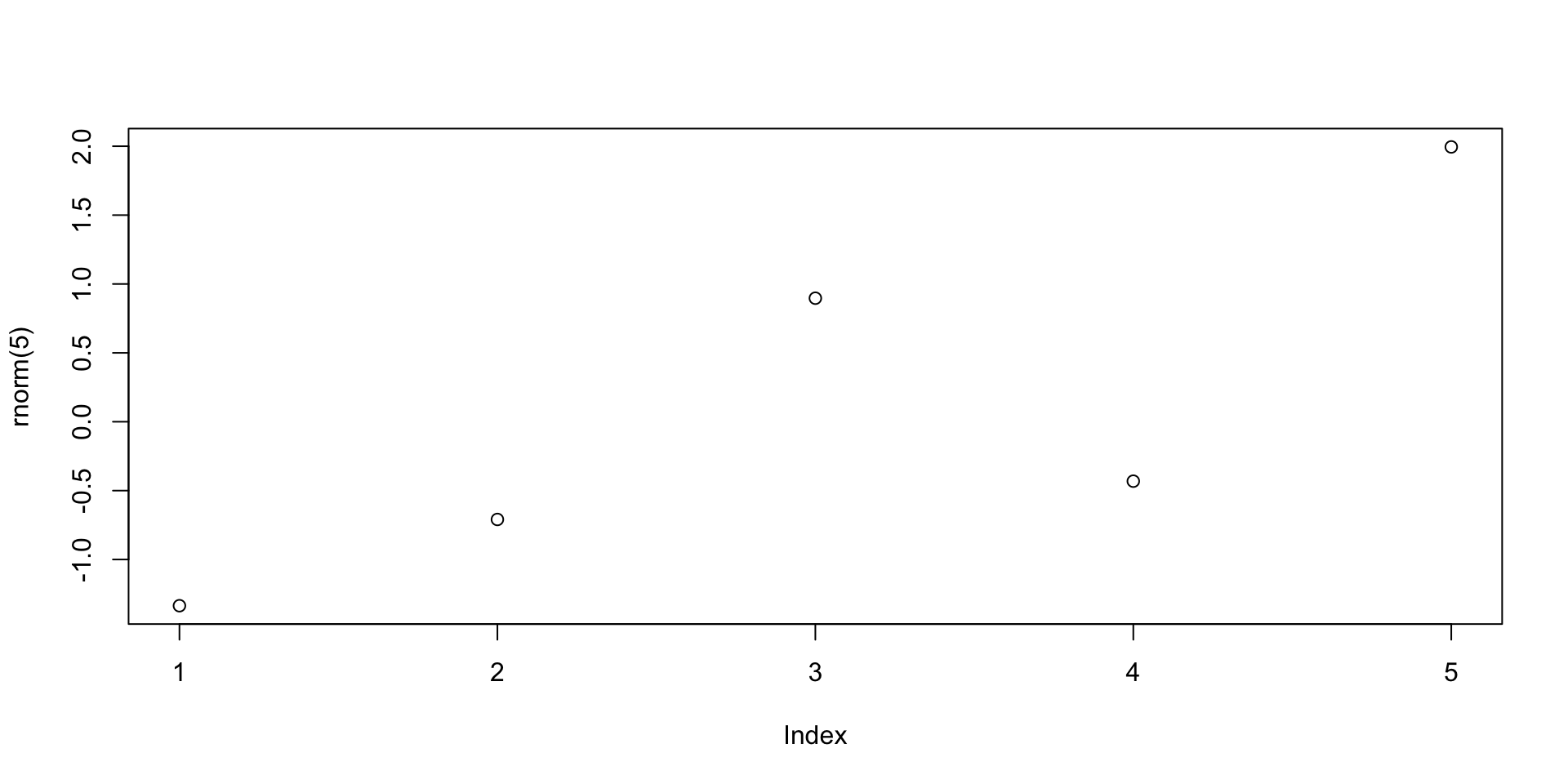
Variables and Assignments
- Values can be stored (assigned) in symbolic variables or objects
- The assignment operator in R is denoted by
<-
(an arrow pointing to the variable to which the value is assigned)
Example:
- To assign the value
2to the variablex, enterx <- 2 - To recover the value in
x, just typex
Variables and Assignments
Continuation of Example:
- From now on,
xhas the value2 - The variable
xcan be used in subsequent operations - Such operations do not alter the value of
x
Print and Cat
If you save the following code in a
.Rfile and run it, you will obtain no outputThis is because you need to tell R to print
xto screen
- To print a variable to screen use the function
print()
[1] 2Print and Cat
- Suppose you wish to print the sentence Stats is great! to screen
- To do this, we need to store this sentence in a string
- A string is just a sequence of characters enclosed by:
- double-quotations marks
- or single quotations marks
Print and Cat
- If now we wish to print the string
sentenceto screen we can use
- To avoid R displaying the quotation marks, we can instead use
cat()
Print and Cat
catcan be used to combine strings and variables in a single output
Example - Your first R code
- Open a text editor and copy paste the below code
Example - Your first R code
Save to a plain text file named either
my_first_code.Rmy_first_code.txt
Move this file to Desktop
Open the R Console and change working directory to Desktop
Example - Your first R code
- Run your code in the R Console by typying either
- You should get the following output
Code run successfully!The sum of 1 and 2 is 3The workspace
- Variables created in a session are stored in a Workspace
- To display stored variables use
ls()
The workspace
You can remove variables from workspace by using
rm()
The workspace
To completely clear the workspace use
rm(list = ls())
Saving the Workspace
- You can save the workspace using the command
save.image("file_name.RData")
- The file
file_name.RData- Is saved in the working directory
- Contains all the objects currently in the workspace
- You can load a saved workspace in a new R session with the command
load("file_name.RData")
Project Management
Recommended: keep all the files related to a project in a single folder
Such folder will have to be set as working directory in R Console
Saving the workspace could be dangerous
- This is because R Console automatically loads existing saved workspaces
- You might forget that this happens, and have undesired objects in workspace
- This might lead to unintended results
Always store your code in R Scripts
Exiting R and Saving
To quit the R Console type q()
- You will be asked if you want to save your session
- If you say YES, the session will be saved in a
.RDatafile in the working directory - Such file will be automatically loaded when you re-open the R Console
- I recommend you DO NOT save your session
Exiting R and Saving
Summary
- Write your code in R Scripts
- These are
.txtor.Rtext files - For later: Data should be stored in
.txtfiles - DO NOT save your session when prompted
Part 2:
Vectors
Vectors
- We saw how to store a single value in a variable
- Series of values can be stored in vectors
- Vectors can be constructed via the command
c()
Vectorized arithmetic
- A vector is handled by R as a single object
- You can do calculations with vectors, as long as they are of the same length
- Important: Operations are exectuted component-wise
# Constuct two vectors of radius and height of 6 cylinders
radius <- c(6, 7, 5, 9, 9, 7)
height <- c(1.7, 1.8, 1.6, 2, 1, 1.9)
# Compute the volume of each cylinder and store it in "volume"
volume <- pi * radius^2 * height
# Print volume
print(volume)[1] 192.2655 277.0885 125.6637 508.9380 254.4690 292.4823Vectorized arithmetic
- If 2 vectors do not have the same length then the shorter vector is cycled
- This is called broadcasting
- In the example the vector
ahas 7 components whilebhas 2 components - The operation
a + bis executed as follows:bis copied 4 times to match the length ofaa + bis then obtained by a + \tilde{b} = (1, 2, 3, 4, 5, 6, 7) + (0, 1, 0, 1, 0, 1, 0) = (1, 3, 3, 5, 5, 7, 7)
Vectorized arithmetic
Useful applications of broadcasting are:
- Multiplying a vector by a scalar
- Adding a scalar to each component of a vector
Sum and length
Two very useful vector operators are:
sum(x)which returns the sum of the components ofxlength(x)which returns the length ofx
x <- c(1, 2, 3, 4, 5)
sum <- sum(x)
length <- length(x)
cat("Here is the vector x:", x)
cat("The components of vector x sum to", sum)
cat("The length of vector x is", length)Here is the vector x: ( 1 2 3 4 5 )The components of vector x sum to 15The length of vector x is 5Computing sample mean and variance
Using vectorized operations
Given a vector \mathbf{x}= (x_1,\ldots,x_n) we want to compute sample mean and variance \overline{x} = \frac{1}{n} \sum_{i=1}^n x_i \,, \qquad s^2 = \frac{\sum_{i=1}^n (x_i - \overline{x})^2 }{n-1}
Computing sample mean and variance
Using built in functions
- R is a statistical language
- There are built in functions to compute sample mean and variance:
mean(x)computes the sample mean ofxsd(x)computes the sample standard deviation ofxvar(x)computes the sample variance ofx
Exercise
Computing sample mean and variance
- Let us go back to an Example we saw in Lecure 2
- Below is the Wage data on 10 Mathematicians
| Mathematician | x_1 | x_2 | x_3 | x_4 | x_5 | x_6 | x_7 | x_8 | x_9 | x_{10} |
|---|---|---|---|---|---|---|---|---|---|---|
| Wage | 36 | 40 | 46 | 54 | 57 | 58 | 59 | 60 | 62 | 63 |
- In Lecture 2, we have computed \overline{x} and s^2 by hand
Question:
- Enter the data into R
- Compute \overline{x} and s^2 using R
Solution
# First store the wage data into a vector
x <- c(36, 40, 46, 54, 57, 58, 59, 60, 62, 63)
# Compute the sample mean using formula
xbar = sum(x) / length(x)
# Compute the sample mean using built in R function
xbar_check = mean(x)
# We now print both results to screen
cat("Sample mean computed with formula is", xbar)
cat("Sample mean computed with R function is", xbar_check)
cat("They coincide!")Sample mean computed with formula is 53.5Sample mean computed with R function is 53.5They coincide!Solution
# Compute the sample variance using formula
xbar = mean(x)
n = length(x)
s2 = sum( (x - xbar)^2 ) / (n - 1)
# Compute the sample variance using built in R function
s2_check = var(x)
# We now print both results to screen
cat("Sample variance computed with formula is", s2)
cat("Sample variance computed with R function is", s2_check)
cat("They coincide!")Sample variance computed with formula is 90.27778Sample variance computed with R function is 90.27778They coincide!Exercise
- R contains some data sets by default, e.g. the data set
rivers- This data set gives the lengths (in miles) of 141 major rivers in North America
- For a vector x = (x_1,\ldots,x_n) \in \mathbb{R}^n, the average distance from the center is \frac{|x_1 - \bar{x}| + \ldots + |x_n - \bar{x}|}{n}\,, where \bar{x} = \frac{1}{n} \, \sum_{i=1}^n x_i is the mean of the vector x
Question: Compute the average distance from the center for the rivers data set
Hint: The absolute value of y \in \mathbb{R} is computed with abs(y)
Solution
To compute the average distance from the center for the rivers data set, we use the following R functions
meansumabslength
Part 3:
Hypothesis testing
Definition of Hypothesis
- Idea:
- Interested in knowing a population parameter \theta
- \theta cannot be measured directly
- We can sample the population and draw conclusions on \theta
- Such conclusions are called hypotheses
Definition
Complementary hypotheses
Two hypotheses are complementary if exactly one of them can be true
Complementary hypotheses are called:
- H_0 the null hypothesis
- H_1 the alternative hypothesis
Goal: Find a way to decide which between H_0 and H_1 is true
How to model hypotheses
We denote by:
- \theta a population parameter
- \Theta the space of all population parameters
For \Theta_0 \subset \Theta we define the associated null and alternative hypotheses as \begin{align*} H_0 \colon & \theta \in \Theta_0 & \qquad \text{ null hypothesis} \\ H_1 \colon & \theta \in \Theta_0^c & \qquad \text{ alternative hypothesis} \end{align*}
Definition of Hypothesis test
Definition
A hypothesis test is a rule to decide:
- For which sample values we decide to accept H_0 as true
- For which sample values we reject H_0 and accept H_1 as true
Acceptance and Critical regions
The sample space is partitioned into two regions:
- Acceptance region: For samples \mathbf{x} in this region we accept H_0
- Critical region: For samples \mathbf{x} in this region we reject H_0
In most cases: Critical region is defined in terms of a test statistic W(\mathbf{x})
Example: We could decide to reject H_0 if W(\mathbf{x}) \in R with R \subset \mathbb{R} some rejection region
One-sided vs Two-sided Tests
Let \theta be one dimensional parameter. A hypothesis test is:
One-sided: if the null and alternative hypotheses are of the form H_0 \colon \theta \leq \theta_0 \,, \qquad H_1 \colon \theta > \theta_0 or also H_0 \colon \theta \geq \theta_0 \,, \qquad H_1 \colon \theta < \theta_0
Two-sided: if the null and alternative hypotheses are of the form H_0 \colon \theta = \theta_0 \,, \qquad H_1 \colon \theta \neq \theta_0
Example 1: Two-sided test
We want to assess whether a coin is fair
To test fairness, toss the coin many times and record outcome
\theta = proportion of Heads
The decision is between:
- Null hypothesis: The coin is fair \,\, \implies \,\, \theta = \frac12
- Alternative hypothesis: The coin is not fair \,\, \implies \,\, \theta \neq \frac12
Hypothesis test: \qquad \quad H_0 \colon \theta = \frac12 \,, \qquad H_1 \colon \theta \neq \frac12
Example 2: One-sided test
A University wants to advertise its MBA Program: \text{ MBA } = \text{ higher salary }
Is this a true or false statement?
The University has only access to incomplete data (could not ask all former students). Need hypothesis testing
\theta = average change in salary after completing the MBA program
- Null hypothesis: No improvement in salary \,\, \implies \,\, \theta \leq 0
- Alternative hypothesis: Salary increases \,\, \implies \,\, \theta > 0
Hypothesis test: \qquad \quad H_0 \colon \theta \leq 0 \,, \qquad H_1 \colon \theta > 0
Part 4:
The one-sample t-test
One-sample Two-sided t-test
Goal: estimate the mean \mu of a normal population N(\mu,\sigma^2). If \mu_0 is guess for \mu H_0 \colon \mu = \mu_0 \qquad H_1 \colon \mu \neq \mu_0
- One-sample means we sample only from one population
- The variance \sigma is unknown
- Suppose the sample size is n, with sample X_1 ,\ldots,X_n
- We consider the t-statistics T = \frac{\overline{X}-\mu_0}{S/\sqrt{n}}
- Recall: T \sim t_{n-1} Student’s t-distribution with n-1 degrees of freedom
Procedure for all tests
- Calculation
- Reference statistical tables or numerical values
- Interpretation
One-sample Two-sided t-test
Calculation
- We have n samples available x_1,\ldots,x_n
- Compute sample mean \overline{x} = \frac{1}{n} \sum_{i=1}^n x_i
- Compute the sample standard deviation s = \sqrt{\frac{\sum_{i=1}^n x_i^2 - n \overline{x}^2}{n-1}}
One-sample Two-sided t-test
Calculation
Compute the estimated standard error \mathop{\mathrm{e.s.e.}}= \frac{s}{\sqrt{n}}
Compute the sample t-statistic t = \frac{\text{estimate } - \text{ hypothesised value}}{\mathop{\mathrm{e.s.e.}}} = \frac{\overline x - \mu_0}{s/\sqrt{n}}
\mu_0 is the value of the null hypothesis H_0
One-sample Two-sided t-test
p-value
In alternative to computing the t-statistic, we can compute the p-value
p-value is a measure of likely we are to observe the data if we assume the null hypothesis is true
We have 2 options:
- LOW p-value \quad \implies \quad reject H_0
- HIGH p-value \quad \implies \quad do not reject H_0
In this module we reject H_0 for p-values p<0.05
One-sample Two-sided t-test
p-value
For the two-sided t-test, the p-value is defined as p := 2P(t_{n-1} > |t| \, | \, H_0) where t_{n-1} follows the t-distribution with n-1 degrees of freedom
In other words, the p-value is p = 2P(\text{Observing values more extreme than |t| }| \, \mu=\mu_0)
One-sample Two-sided t-test
p-value
p<0.05 means that the test statistic t is extreme: \,\, P(t_{n-1} > |t|)<0.025
t falls in the grey areas in the t_{n-1} plot below: Each grey area measures 0.025

One-sample Two-sided t-test
p-value
- How to compute p?
- Use statistical tables – Available here
- Use R – Next sections
One-sample Two-sided t-test
Reference statistical tables
Find Table 1 in this file
Look at the row with Degree of Freedom n-1 (or its closest value)
Find critical value t^* := t_{n-1}(0.025) in column \alpha = 0.025
Example: n=10, DF =9, t^*=t_{9}(0.025)=2.262

One-sample Two-sided t-test
Reference statistical tables
The critical value t^* = t_{n-1}(0.025) found in the table satisfies P(t_{n-1}>t^*) = 0.025
By definition of p-value for two-sided t-test we have p := 2P(t_{n-1}>|t|)
Therefore, for |t|>t^* \begin{align*} p & := 2P(t_{n-1}>|t|) \\ & < 2P(t_{n-1}>t^*) = 2 \cdot (0.025) = 0.05 \end{align*}
Conclusion: \quad |t|>t^* \iff p<0.05 \qquad (Extreme t \iff low p-value)
One-sample Two-sided t-test
Interpretation
Recall that p = 2P ( \text{Observing values more extreme than t } | \mu = \mu_0)
We have two possibilities:
- |t|>t^*
- In this case p<0.05
- The observed statistic t is very unlikely under H_0 \,\, \implies \,\, reject H_0
- |t| \leq t^*
- In this case p>0.05
- The observed statistic t is not unlikely under H_0 \,\, \implies \,\, do not reject H_0
Example: 2008 crisis
- Data: Monthly Consumer Confidence Index (CCI) in 2007 and 2009
- Question: Did the crash of 2008 have lasting impact upon CCI?
- Observation: Data shows a massive drop in CCI between 2009 and 2007
- Method: Use t-test to see whether there was a change in CCI
| Month | J | F | M | A | M | J | J | A | S | O | N | D |
|---|---|---|---|---|---|---|---|---|---|---|---|---|
| CCI 2007 | 86 | 86 | 88 | 90 | 99 | 97 | 97 | 96 | 99 | 97 | 90 | 90 |
| CCI 2009 | 24 | 22 | 21 | 21 | 19 | 18 | 17 | 18 | 21 | 23 | 22 | 21 |
| Difference | 62 | 64 | 67 | 69 | 80 | 79 | 80 | 78 | 78 | 74 | 68 | 69 |
Example: 2008 crisis
- This is really a two-sample problem – CCI data in 2 populations: 2007 and 2009
- It reduces to a one-sample problem because we have directly comparable units
- If units cannot be compared, then we must use a two-sample approach
- Two-sample approach will be discussed later
| Month | J | F | M | A | M | J | J | A | S | O | N | D |
|---|---|---|---|---|---|---|---|---|---|---|---|---|
| CCI 2007 | 86 | 86 | 88 | 90 | 99 | 97 | 97 | 96 | 99 | 97 | 90 | 90 |
| CCI 2009 | 24 | 22 | 21 | 21 | 19 | 18 | 17 | 18 | 21 | 23 | 22 | 21 |
| Difference | 62 | 64 | 67 | 69 | 80 | 79 | 80 | 78 | 78 | 74 | 68 | 69 |
Setting up the test
- We want to test if there was a change in CCI from 2007 to 2009
- We are really only interested in the difference in CCI
- Let \mu be the (unknown) average difference in CCI
- The null hypothesis is that there was (on average) no change in CCI H_0 \colon \mu = 0
- The alternative hypothesis is that there was some change: H_1 \colon \mu \neq 0
- Note that this is a two-sided test
Calculation
Using the available data, we need to compute:
Sample mean and standard deviation \overline{x} = \frac{1}{n} \sum_{i=1}^n x_i \qquad s = \sqrt{\frac{\sum_{i=1}^n x_i^2 - n \overline{x}^2}{n-1}}
Test statistic t = \frac{\overline x - \mu_0}{s/\sqrt{n}}
Calculation
| CCI | J | F | M | A | M | J | J | A | S | O | N | D |
|---|---|---|---|---|---|---|---|---|---|---|---|---|
| Difference | 62 | 64 | 67 | 69 | 80 | 79 | 80 | 78 | 78 | 74 | 68 | 69 |
\begin{align*} \overline{x} & =\frac{1}{n} \sum_{i=1}^{n} x_i=\frac{1}{12} \left(62+64+67+{\ldots}+68+69\right)=\frac{868}{12}=72.33 \\ \sum_{i=1}^{n} x_i^2 & = 62^2+64^2+67^2+{\ldots}+68^2+69^2 = 63260 \\ s & = \sqrt{ \frac{\sum_{i=1}^n x_i^2 - n \overline{x}^2}{n-1} } = \sqrt{\frac{63260-12\left(\frac{868}{12}\right)^2}{11}} = \sqrt{\frac{474.666}{11}} = 6.5689 \end{align*}
Calculation
- The sample size is n=12
- The sample mean is \overline{x}=72.33
- The sample standard deviation is s = 6.5689
- The hypothesized mean is \mu_0 = 0
- The t-statistic is t = \frac{\overline{x} - \mu_0}{s/\sqrt{n}} = \frac{72.33 - 0}{6.5689/\sqrt{12}} = 38.145
Reference statistical tables
Find Table 1 in this file
- Find row with DF = n-1 (or closest). Find critical value t^* in column \alpha = 0.025
- In our case: n=12, DF =11, t^*= t_{11}(0.025) =2.201

Reference statistical tables
- Plot of t_{11} distribution. White area is 0.95, total shaded area is 0.05
- Probability of observing |t|>t^* = 2.201 is p<0.025

Interpretation
We have computed:
- Test statistic t = 38.145
- Critical value t^* = 2.201
Therefore |t| = 38.145 > 2.201 = t^*
This implies rejecting the null hypothesis H_0 \colon \mu = 0
Interpretation
t-test implies that mean difference in CCI is \mu \neq 0
The sample mean difference is positive (\bar{x}=72.33)
Conclusions:
- CCI has changed from 2007 to 2009 (backed by t-test)
- CCI seems higher in 2007 than in 2009 (backed by sample mean)
- The 2008 crash seems to have reduced consumer confidence
One-sided t-tests
Suppose given a hypothesized value \mu_0 for the mean \mu of a normal population
In certain situations, if the true mean differs from \mu_0 (\mu \neq \mu_0), you may have reason to believe specifically that \mu < \mu_0 \qquad \text{or} \qquad \mu > \mu_0
In such cases, you would support these conclusions if, respectively, t \ll 0 \qquad \text{or} \qquad t \gg 0 \, , where t is the t-statistic defined as t = \frac{\overline{x} - \mu_0}{\mathop{\mathrm{e.s.e.}}} Reject H_0 if the t-statistic is sufficiently extreme to the left OR right
Summary: The one-sample t-test
Suppose given a sample
- x_1, \ldots, x_n from N(\mu_X,\sigma^2) of size n
The two-sided hypothesis for testing if \mu = \mu_0 is H_0 \colon \mu = \mu_0 \,, \quad \qquad H_1 \colon \mu \neq \mu_0
The one-sided alternative hypotheses are H_1 \colon \mu < \mu_0 \quad \text{ or } \quad H_1 \colon \mu > \mu_0
Procedure: 3 Steps
- Calculation: Compute the t-statistic t = \frac{ \overline{x} - \mu_0}{ s/\sqrt{n} } where \mu_0 is the null hypothesis, and sample mean and standard deviation are \overline{x} = \frac{1}{n} \sum_{i=1}^n x_i \,, \qquad s = \sqrt{\frac{\sum_{i=1}^n x_i^2 - n \overline{x}^2}{n-1} }
- Statistical Tables or R: Find either
- Critical value t^* in Table 1
- p-value in R (later)
- Interpretation: Reject H_0 when either p < 0.05 \qquad \text{ or } \qquad t \in \,\,\text{Rejection Region} \qquad \qquad \qquad \qquad (T \, \sim \, t_{n-1})
| Alternative | Rejection Region | t^* | p-value |
|---|---|---|---|
| \mu \neq \mu_0 | |t| > t^* | t_{n-1}(0.025) | 2P(T > |t|) |
| \mu < \mu_0 | t < - t^* | t_{n-1}(0.05) | P(T < t) |
| \mu > \mu_0 | t > t^* | t_{n-1}(0.05) | P(T > t) |

Reject H_0 if t-statistic t falls in the Rejection Region (the gray areas)
Example: Rising textbook costs
The University Bookstore claims that, on average, a student will pay 500£ per semester for textbooks and supplies
The Student Union does not believe the University Bookstore’s claims: They think the students spend more
They interviewed 10 students, asking each how much they spent on textbooks and supplies. The answers are below.
| Costs | 304 | 431 | 385 | 987 | 303 | 480 | 455 | 724 | 642 | 506 |
To test whether the students spend more than 500£, we consider the one-sided alternative hypothesis
H_0 \colon \mu = 500 \,, \qquad H_1 \colon \mu > 500
Calculation
| Costs | 304 | 431 | 385 | 987 | 303 | 480 | 455 | 724 | 642 | 506 |
\begin{align*} \overline{x} & =\frac{1}{n} \sum_{i=1}^{n} x_i=\frac{1}{10} \left(304+431+{\ldots}+642+506\right)=\frac{5217}{10}=521.7 \\ \sum_{i=1}^{n} x_i^2 & = 304^2+431^2+{\ldots}+642^2+506^2 = 3122181 \\ s & = \sqrt{ \frac{\sum_{i=1}^n x_i^2 - n \overline{x}^2}{n-1} } = \sqrt{\frac{3122181-10\left(\frac{5217}{10}\right)^2}{9}} = 210.9429 \end{align*}
Calculation
- The sample size is n=10
- The sample mean is \overline{x}=521.7
- The sample standard deviation is s = 210.9429
- The hypothesized mean is \mu_0 = 500
- The t-statistic is
t = \frac{\overline{x} - \mu_0}{s/\sqrt{n}} = \frac{521.7 - 500}{210.9429/\sqrt{10}} \approx 0.325
Reference statistical tables
Find Table 1 in this file
We are conducting a one-sided test \quad \implies \quad \alpha = 0.05
Degrees of freedom are DF = n-1 = 9
Therefore, the required critical value is t^*= t_{9}(0.05) = 1.833

The Rejection Region
Plot of t_{9} distribution. White area is 0.95, gray area is 0.05
The grey zone is the Rejection Region

Interpretation
- We have computed:
- Test statistic t = 0.325
- Critical value t^* = 1.833
- Therefore, we see that t does not belong to the rejection region
t = 0.325 < 1.833 = t^*
There is not enough evidence to reject the null hypothesis H_0 \colon \mu = 500
Conclusion: The data gives us little reason to doubt that students spend more than 500£ per semester
Part 5:
The t-test in R
The t-test in R
- We are now ready to do some statistics in R
- We start by looking at the one-sample t-test
Suppose given a sample
- x_1, \ldots, x_n from N(\mu_X,\sigma^2) of size n
The two-sided hypothesis for testing if \mu = \mu_0 is H_0 \colon \mu = \mu_0 \,, \quad \qquad H_1 \colon \mu \neq \mu_0
The one-sided alternative hypotheses are H_1 \colon \mu < \mu_0 \quad \text{ or } \quad H_1 \colon \mu > \mu_0
- Calculation: Compute the t-statistic t = \frac{ \overline{x} - \mu_0}{ s/\sqrt{n} } where \mu_0 is the null hypothesis, and sample mean and standard deviation are \overline{x} = \frac{1}{n} \sum_{i=1}^n x_i \,, \qquad s = \sqrt{\frac{\sum_{i=1}^n x_i^2 - n \overline{x}^2}{n-1} }
Reminder: The two-sided t-test by hand
Calculation: Compute the t-statistic t = \dfrac{\overline x - \mu_0}{s/\sqrt{n}}
Statistical Tables or R: Find either
- Critical value t^* in Table 1 \qquad or \qquad p-value
Interpretation: Reject H_0 when either p < 0.05 \qquad \text{ or } \qquad t \in \,\,\text{Rejection Region} \qquad \qquad \qquad \qquad (T \, \sim \, t_{n-1})
| Alternative | Rejection Region | t^* | p-value |
|---|---|---|---|
| \mu \neq \mu_0 | |t| > t^* | t_{n-1}(0.025) | 2P(T > |t|) |
| \mu < \mu_0 | t < - t^* | t_{n-1}(0.05) | P(T < t) |
| \mu > \mu_0 | t > t^* | t_{n-1}(0.05) | P(T > t) |
The t-test in R
Given the sample x_1,\ldots,x_n, R can compute the t-statistic t = \frac{\text{estimate } - \text{ hypothesised value}}{\mathop{\mathrm{e.s.e.}}} = \frac{\overline x - \mu_0}{s/\sqrt{n}}
R can compute the precise p-value (no need for Statistical Tables)
- If p < 0.05 reject H_0. The mean is not equal to \mu_0
Note: The above steps can be done simultaneously by using the command t.test
The one-sample t-test in R
- Store the sample x_1,\ldots,x_n in an R vector using
x <- c(x1, ..., xn)
- Perform a one-sample t-test on
xwith null hypothesis \mu = \mu_0 using
| Alternative | R command |
|---|---|
| \mu \neq \mu_0 | t.test(x, mu = mu0) |
| \mu < \mu_0 | t.test(x, mu = mu0, alt = "less") |
| \mu > \mu_0 | t.test(x, mu = mu0, alt = "greater") |
- Output contains:
- t-statistic
- degrees of freedom
- p-value
- alternative hypothesis
- confidence interval
- sample mean
Comments on command t.test
mu = mu0tells R to test the hypothesis H_0 \colon \mu = \mu_0 \,, \qquad H_1 \colon \mu \neq \mu_0If
mu = mu0is not specified, R assumes \mu_0 = 0alttells R to perform a one-sided t-test in the specified directionconf.level = nchanges the confidence interval level ton(default is 0.95)
Example: 2008 crisis
Let us go back to the 2008 Crisis example
- Data: Monthly Consumer Confidence Index (CCI) in 2007 and 2009
- Question: Did the crash of 2008 have lasting impact upon CCI?
- Observation: Data shows a massive drop in CCI between 2009 and 2007
- Method: Use t-test to see whether there was a change in CCI
| Month | J | F | M | A | M | J | J | A | S | O | N | D |
|---|---|---|---|---|---|---|---|---|---|---|---|---|
| CCI 2007 | 86 | 86 | 88 | 90 | 99 | 97 | 97 | 96 | 99 | 97 | 90 | 90 |
| CCI 2009 | 24 | 22 | 21 | 21 | 19 | 18 | 17 | 18 | 21 | 23 | 22 | 21 |
| Difference | 62 | 64 | 67 | 69 | 80 | 79 | 80 | 78 | 78 | 74 | 68 | 69 |
Setting up the test
We want to test if there was a change in CCI from 2007 to 2009
We interested in the difference in CCI
The null hypothesis is that there was (on average) no change in CCI H_0 \colon \mu = 0
The alternative hypothesis is that there was some change: H_1 \colon \mu \neq 0
The R code
This is a two-sided t-test. The p-value is computed as
p = 2 P(t_{n-1} > |t|) \,, \qquad t = \frac{\bar{x} - \mu_0}{s/\sqrt{n}}
# Enter CCI data in 2 vectors using function c()
score_2007 <- c(86, 86, 88, 90, 99, 97, 97, 96, 99, 97, 90, 90)
score_2009 <- c(24, 22, 21, 21, 19, 18, 17, 18, 21, 23, 22, 21)
# Compute vector of differences in CCI
difference <- score_2007 - score_2009
# Perform t-test on difference with null hypothesis mu = 0
# Store output in "answer" and print
answer <- t.test(difference, mu = 0)
print(answer)- The code can be downloaded here one_sample_t_test.R
Example: 2008 crisis
Output of t.test
One Sample t-test
data: difference
t = 38.144, df = 11, p-value = 4.861e-13
alternative hypothesis: true mean is not equal to 0
95 percent confidence interval:
68.15960 76.50706
sample estimates:
mean of x
72.33333 Analysis of Output
One Sample t-testdata: difference- Description of the test that we have asked for
- Note:
t.testhas automatically assumed that a one-sample test is desired
- Note:
- This also says which data are being tested
- In our case we test the data in
difference
- In our case we test the data in
Analysis of Output
t = 38.144, df = 11, p-value = 4.861e-13This is the best part:
- \texttt{t} = \, t-statistic from data
- \texttt{df} = \, degrees of freedom
- \texttt{p-value} = \, the exact p-value
Note:
- You do not need Statistical Tables!
- You see that p < 0.05
- Therefore we reject null hypothesis that the mean difference is 0
Analysis of Output
alternative hypothesis: true mean is not equal to 0R tells us the alternative hypothesis is \qquad H_1 \colon \mu \neq 0
Hence the Null hypothesis tested is \qquad \quad H_0 \colon \mu = 0
Warning:
- This message is not telling you to accept to alternative hypothesis
- This message is only stating the alternative hypothesis
Analysis of Output
95 percent confidence interval: 68.15960 76.5070695 \% confidence interval for the true mean \mu – an interval [a,b] s.t. P(\mu \in [a,b]) \geq 1 - \alpha = 0.95
Interpretation: If you repeat the experiment (on new data) over and over, the interval [a,b] will contain \mu about 95\% of the times
- Confidence interval is not probability statement about \mu – note \mu is a constant!
- It is probability statement about [a,b] – these are rv depending on the sample
Analysis of Output
Constructing the confidence interval for t-test:
Recall the t-statistic has t-distribution t = \frac{\overline{x}-\mu}{\mathop{\mathrm{e.s.e.}}} \, \sim \, t_{n-1}
We impose that t is observed with probability 1-\alpha P(- t^* \leq t \leq t^*) = 1-\alpha \,, \qquad t^* = t_{n-1}(\alpha/2)
The 1-\alpha confidence interval is obtained by solving for \mu P(\mu \in [a,b] ) = 1 - \alpha \,, \qquad a = \overline{x} - t^* \times \mathop{\mathrm{e.s.e.}}, \qquad b = \overline{x} + t^* \times \mathop{\mathrm{e.s.e.}}
Analysis of Output
To obtain 95\% confidence, we need \alpha = 0.05, so that 1-\alpha = 0.95
In this case the confidence interval is \left[ \overline{x} - t^* \times \mathop{\mathrm{e.s.e.}}, \overline{x} + t^* \times \mathop{\mathrm{e.s.e.}}\right] \,, \qquad t^* = t_{n-1}(0.025)
R calculated the above for us, giving the confidence interval \mu \in [68.15960, 76.50706]
Interpretation: If you repeat the experiment (on new data) over and over, the interval [a,b] will contain \mu about 95\% of the times
Analysis of Output
sample estimates:mean of x 72.33333 - This is the sample mean
- You could have easily computed this with the code
mean(difference)
Conclusion
The key information is:
- We conducted a two-sided t-test for the mean difference \mu \neq 0
- Results give significant evidence p<0.05 that \mu \neq 0
- The sample mean difference \overline{x} = 72.33333 \gg 0
- This suggest CCI mean difference \mu \gg 0
- Hence consumer confidence is higher in 2007 than in 2009
Exercise
SUV gas mileage
A consumer group wishes to see whether the actual mileage of a new SUV matches the advertised 17 miles per gallon
The group suspects it is lower
To test the claim, the group fills the SUV’s tank and records the mileage
This is repeated 10 times. The results are below
| mpg | 11.4 | 13.1 | 14.7 | 14.7 | 15.0 | 15.5 | 15.6 | 15.9 | 16.0 | 16.8 |
Question: The data is assumed to be normal. Use R to test the claim H_0 \colon \mu = 17 \,, \qquad H_1 \colon \mu < 17
Solution
SUV gas mileage
This is a two-sided (left-tailed) t-test. The p-value is computed as
p = P(t_{n-1} < t) \,, \qquad t = \frac{\bar{x} - \mu_0}{s/\sqrt{n}}
Solution
SUV gas mileage
One Sample t-test
data: mpg
t = -4.2847, df = 9, p-value = 0.001018
alternative hypothesis: true mean is less than 17
95 percent confidence interval:
-Inf 15.78127
sample estimates:
mean of x
14.87 Conclusion: The p-value is very small \quad p < 0.05 \quad \implies \quad reject H_0
- The test discredits the claim of 17 miles per gallon
- The SUV is less efficient than advertised
Part 6:
Graphics
Graphics
R has extensive built in graphing functions:
Fancier graphing functions are contained in the library
ggplot2(see link)However we will be using the basic built in R graphing functions
Graphics
Scatter plot
- Suppose given 2 vectors
xandyof same length - The scatter plot of pairs (x_i,y_i) can be generated with
plot(x, y)
Example: Suppose to have data of weights and heights of 6 people
- To plot weight against height code is as follows
- When you run
plot()in R Console the plot will appear in a pop-up window
Graphics
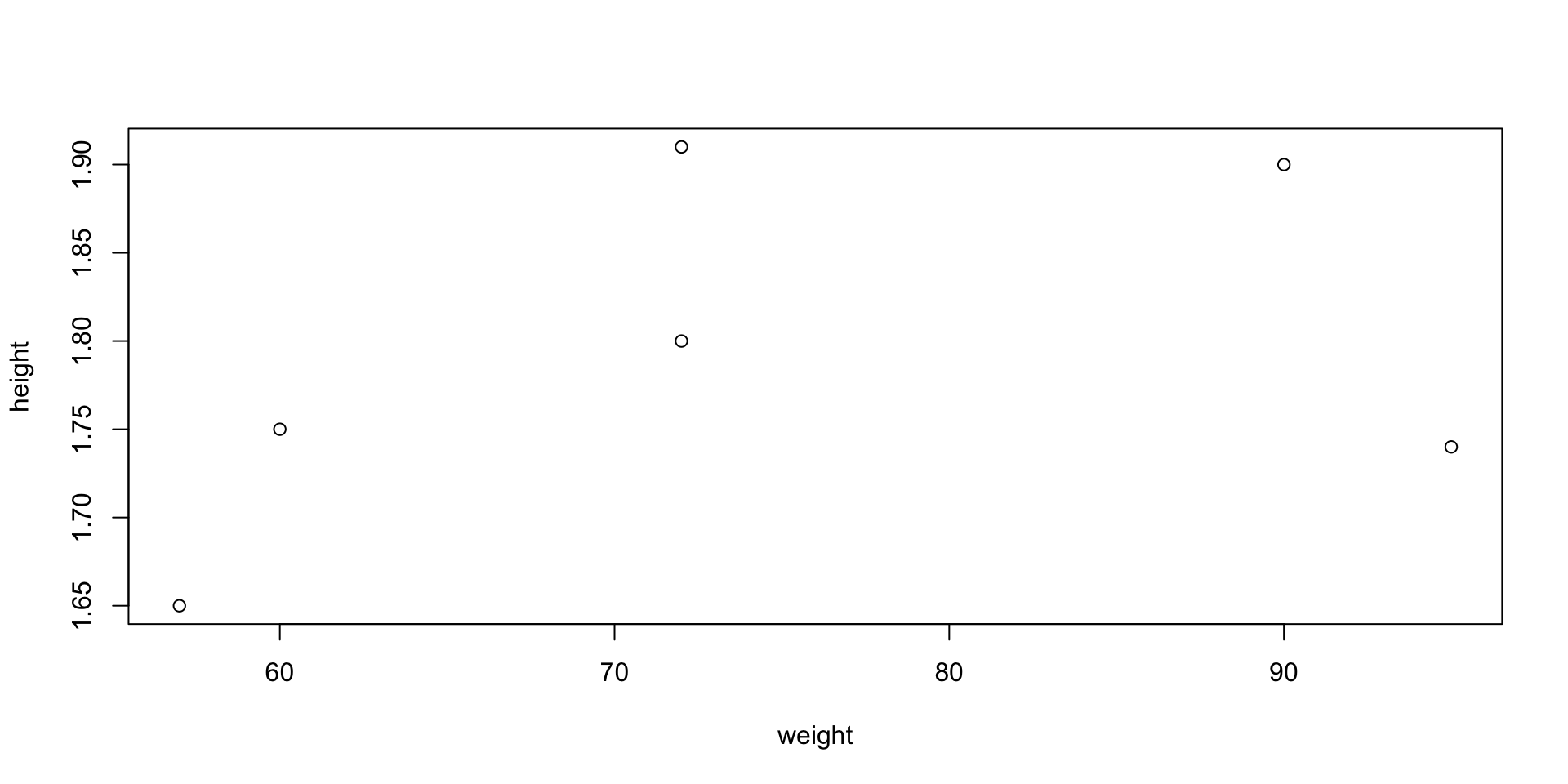
Graphics
Scatter plot – Options
- You can customize your plot in many ways
- Example: you can represent points (x_i,y_i) with triangles instead of circles
- This can be done by including the command
pch = 2
pchstands for plotting character
Graphics
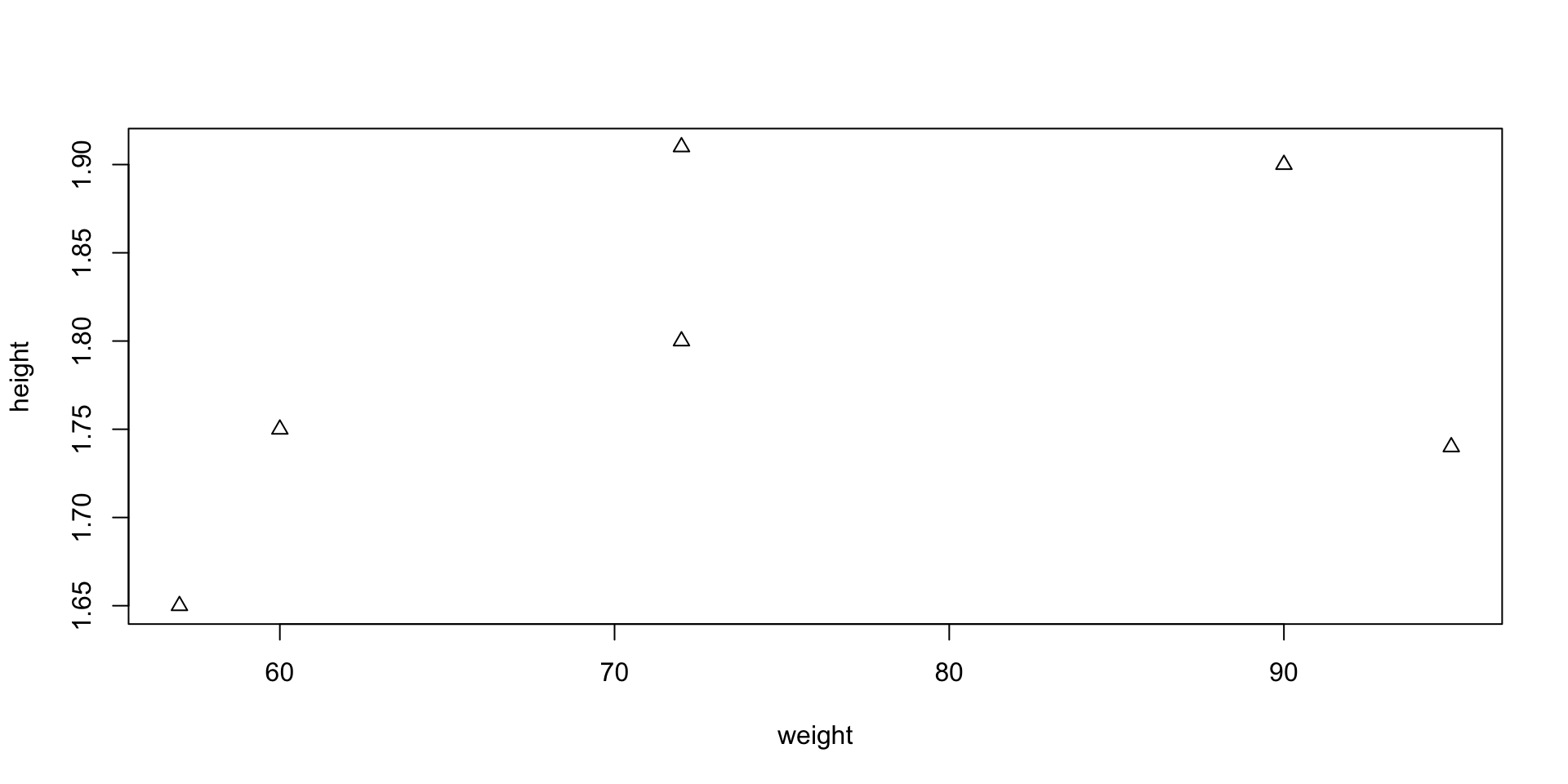
Graphics
Plotting 1D function f(x)
- Create a grid of x values x = (x_1, \ldots, x_n)
- Evaluate f on such grid. This yields a vector y = (f(x_1), \ldots, f(x_n))
- Generate a scatter plot with
plot(x, y)
- Use the function
linesto linearly interpolate the scatter plot:lines(x, y)
Graphics
Plotting functions - Example
Let us plot the parabola y = x^2 \,, \qquad x \in [-1,1]
Graphics
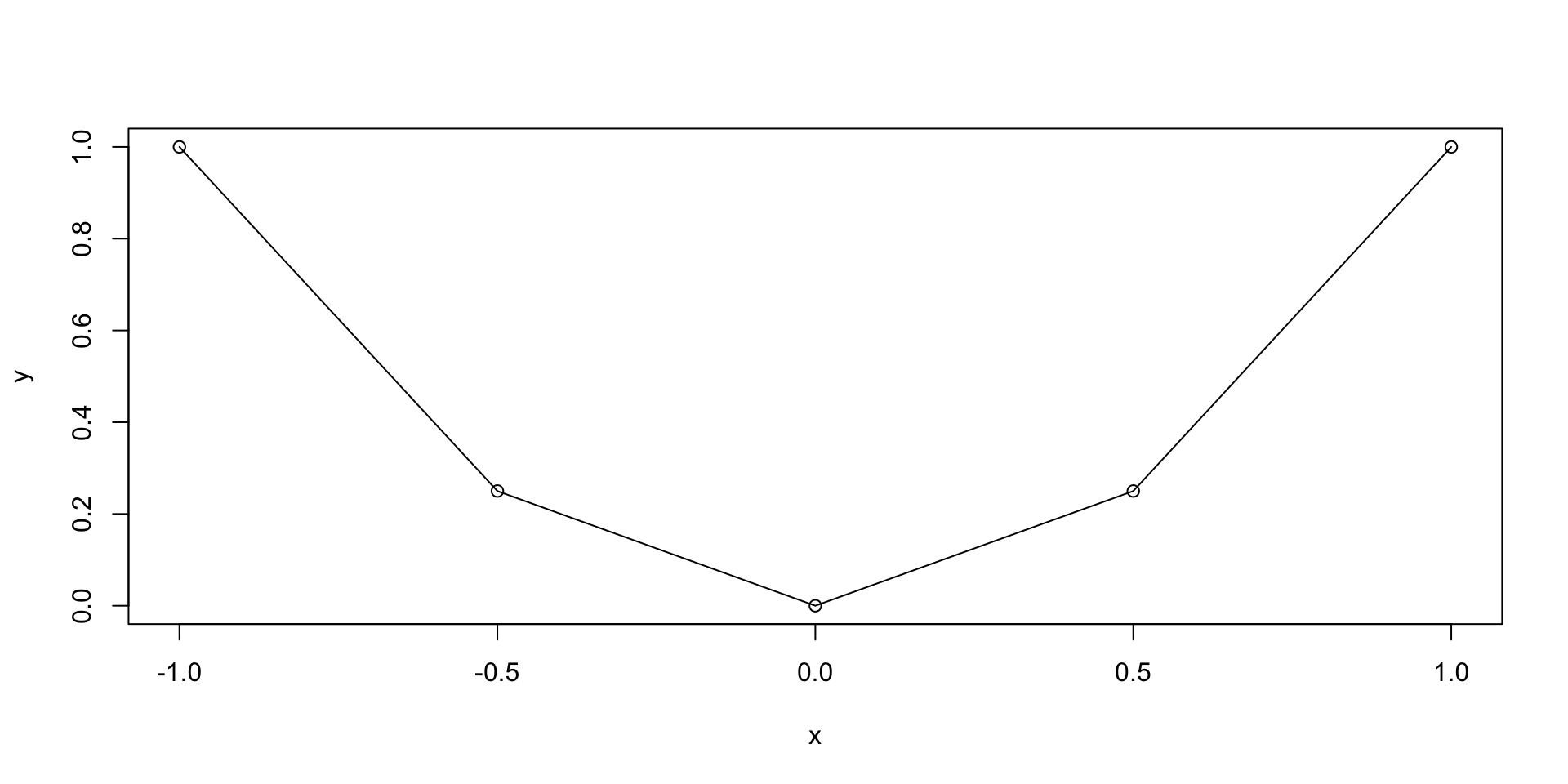
Graphics
Plotting functions - Example
The previous plot was quite rough
This is because we only computed y=x^2 on the grid x = (-1, -0.5, 0, 0.5, 1)
We could refine the grid by hand, but this is not practical
To generate a finer grid we can use the built in R function
seq()
Seq function
seq(from, to, by, length.out) generates a vector containing a sequence:
from– The beginning number of the sequenceto– The ending number of the sequenceby– The step-size of the sequence (the increment)length.out– The total length of the sequence
Example: Generate the vector of even numbers from 2 to 20
Seq function
Note: The following commands are equivalent:
seq(from = x1, to = x2, by = s)seq(x1, x2, s)
Example: Generate the vector of odd numbers from 1 to 11
x <- seq(from = 1, to = 11, by = 2)
y <- seq(1, 11, 2)
cat("Vector x is: (", x, ")")
cat("Vector y is: (", y, ")")
cat("They are the same!")Vector x is: ( 1 3 5 7 9 11 )Vector y is: ( 1 3 5 7 9 11 )They are the same!Graphics
Plotting functions - Example
- We go back to plotting y = x^2 \,, \qquad x \in [-1, 1]
- We want to generate a grid, or sequece:
- Starting at 0
- Ending at 1
- With increments of 0.2
Graphics
Plotting functions - Example

Graphics
Scatter plot - Example
Let us go back to the example of plotting random normal values
- First we generate a vector
xwith 1000 random normal values - Then we plot
xviaplot(x) - The command
plot(x)implicitly assumes that:xis the second argument: Values to plot on y-axis- The first argument is the vector
seq(1, 1000) - Note that
seq(1, 1000)is the vector of components numbers ofx
Graphics
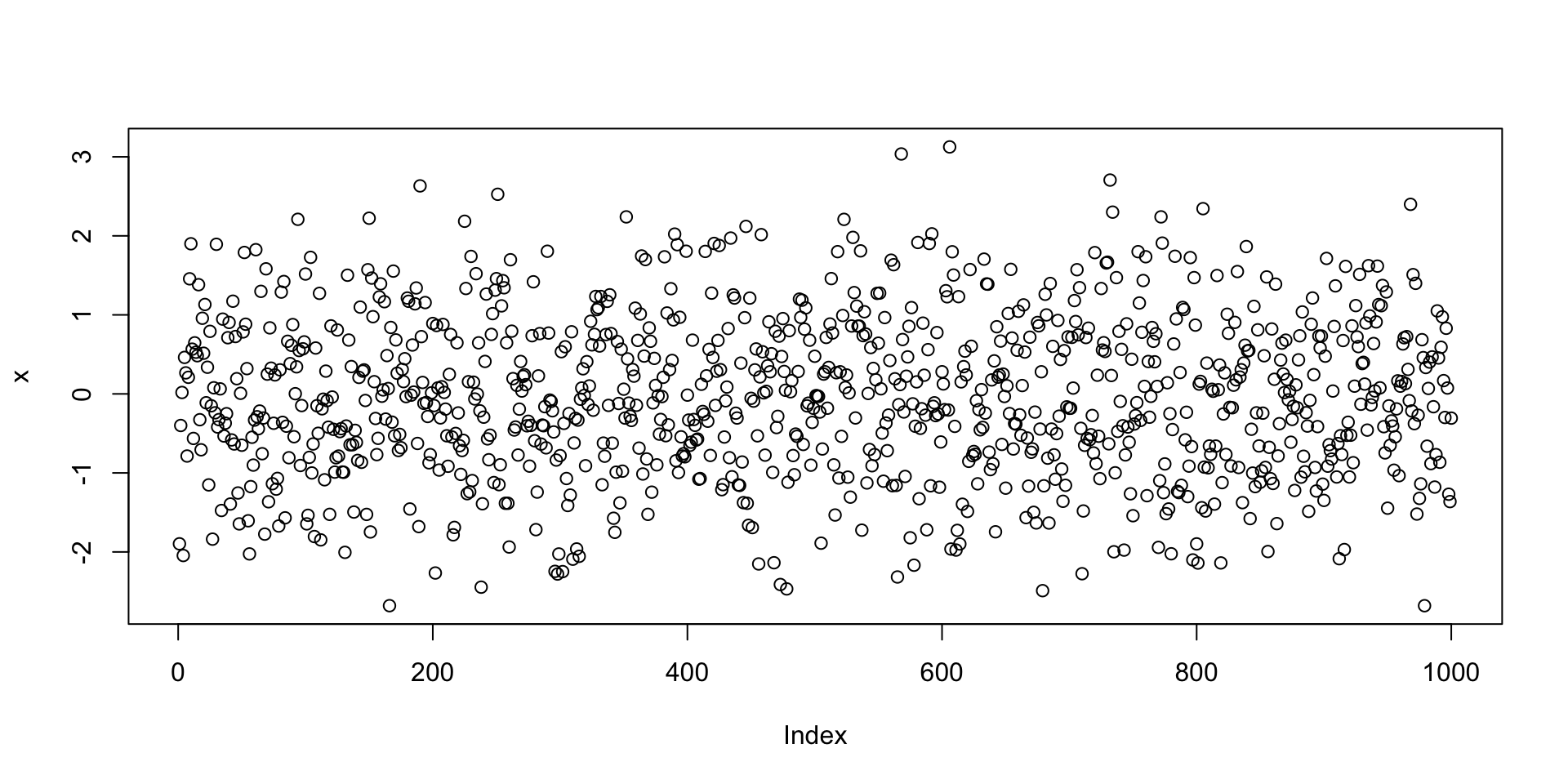
Part 7:
Functions in R
Expressions and objects
- Basic way to interact with R is through expression evaluation:
- You enter an epression
- The system evaluates it and prints the result
- Expressions work on objects
- Object: anything that can be assigned to a variable
- Objects encountered so far are:
- Scalars
- Vectors
Functions and arguments
Functions are a class of objects
Format of a function is name followed by parentheses containing arguments
Functions take arguments and return a result
We already encountered several built in functions:
plot(x, y)lines(x, y)seq(x)print("Stats is great!")cat("R is great!")mean(x)sin(x)
Functions and arguments
- Functions have actual arguments and formal arguments
- Example:
plot(x, y)has formal arguments two vectorsxandyplot(height, weight)has actual argumentsheightandweight
- When you write
plot(height, weight)the arguments are matched:heightcorresponds to x-variableweightcorresponds to y-variable- This is called positional matching
Functions and arguments
If a function has a lot of arguments, positional matching is tedious
For example
plot()accepts the following (and more!) arguments
| Argument | Description |
|---|---|
x |
x coordinate of points in the plot |
y |
y coordinate of points in the plot |
type |
Type of plot to be drawn |
main |
Title of the plot |
xlab |
Label of x axis |
ylab |
Label of y axis |
pch |
Shape of points |
Functions and arguments
Issue with having too many arguments is the following:
- We might want to specify
pch = 2 - But then we would have to match all the arguments preceding
pchxytypexlabylab
Functions and arguments
- Thankfully we can use named actual arguments:
- The name of a formal argument can be matched to an actual argument
- This is independent of position
- For example we can specify
pch = 2by the callplot(weight, height, pch = 2)
- In the above:
weightis implicitly matched toxheightis implicitly matched toypchis explicitly matched to2
- Note that the following call would give same output
plot(x = weight, y = height, pch = 2)
Functions and arguments
- Named actual arguments override positional arguments
- Example: The following commands yield the same plot
plot(height, weight)plot(x = height, y = weight)plot(y = weight, x = height)
Functions and arguments
We have already seen another example of named actual arguments
seq(from = 1, to = 11, by = 2)seq(1, 11, 2)- These yield the same output. Why?
- Because in this case named actual arguments match positional arguments
Functions and arguments
If however we want to divide the interval [1, 11] in 5 equal parts:
- Have to use
seq(1, 11, length.out = 6)
- The above is different from
seq(1, 11, 6)
- They are different because:
- The 3rd positional argument of
seq()isby - Hence the command
seq(1, 11, 6)assumes thatby = 6
- The 3rd positional argument of
Functions and arguments
Warning
- You can call functions without specifying arguments
- However you have to use brackets
() - Example:
getwd()– which outputs current working directoryls()– which outputs names of objects currently in memory
Custom functions
- You can define your own functions in R
- Syntax for definining custom function
my_functionis below - You can call your custom function by typing
my_function(arguments)
Custom functions – Example
The R function
mean(x)computes the sample mean of vectorxWe want to define our own function to compute the mean
Example: The mean of
xcould be computed viasum(x) / length(x)
We want to implement this code into the function
my_mean(x)my_meantakes vectorxas argumentmy_meanreturns a scalar – the mean ofx
Custom functions – Example
- Let us use our function
my_meanon an example
# Generate a random vector of 1000 entries from N(0,1)
x <- rnorm(1000)
# Compute mean of x with my_mean
xbar <- my_mean(x)
# Compute mean of x with built in function mean
xbar_check <- mean(x)
cat("Mean of x computed with my_mean is:", xbar)
cat("Mean of x computed with R mean is:", xbar_check)
cat("They coincide!")Mean of x computed with my_mean is: -0.02974327Mean of x computed with R mean is: -0.02974327They coincide!Part 8:
More on Vectors
More on vectors
- We have seen vectors of numbers
- Further type of vectors are:
- Character vectors
- Logical vectors
Character vectors
- A character vector is a vector of text strings
- Elements are specified and printed in quotes
- You can use single- or double-quote symbols to specify strings
- This is as long as the left quote is the same as the right quote
Character vectors
Print and cat produce different output on character vectors:
print(x)prints all the strings inxseparatelycat(x)concatenates strings. There is no way to tell how many were there
Logical vectors
- Logical vectors can take the values
TRUE,FALSEorNA TRUEandFALSEcan be abbreviated withTandFNAstands for not available
Logical vectors
Logical vectors are extremely useful to evaluate conditions
Example:
- given a numerical vector
x - we want to count how many entries are above a value
t
- given a numerical vector
# Generate a vector containing sequence 1 to 8
x <- seq(from = 1 , to = 8, by = 1)
# Generate vector of flags for entries strictly above 5
y <- ( x > 5 )
cat("Vector x is: (", x, ")")
cat("Entries above 5 are: (", y, ")")Vector x is: ( 1 2 3 4 5 6 7 8 )Entries above 5 are: ( FALSE FALSE FALSE FALSE FALSE TRUE TRUE TRUE )Logical vectors – Application
- Generate a vector of 1000 numbers from N(0,1)
- Count how many entries are above the mean 0
- Since there are many (1000) entries, we expect a result close to 500
- This is because sample mean converges to true mean 0
Question: How to do this?
Hint: T/F are interpreted as 1/0 in arithmetic operations
Logical vectors – Application
- The function
sum(x)sums the entries of a vectorx - We can use
sum(x)to count the number ofTentries in a logical vectorx
x <- rnorm(1000) # Generates vector with 1000 normal entries
y <- (x > 0) # Generates logical vector of entries above 0
above_zero <- sum(y) # Counts entries above zero
cat("Number of entries which are above the average 0 is", above_zero)
cat("This is pretty close to 500!")Number of entries which are above the average 0 is 552This is pretty close to 500!Missing values
- In practical data analysis, a data point is frequently unavailable
- Statistical software needs ways to deal with this
- R allows vectors to contain a special
NAvalue - Not Available NAis carried through in computations: operations onNAyieldNAas the result
Indexing vectors
Components of a vector can be retrieved by indexing
vector[k]returns k-th component ofvector
Replacing vector elements
To modify an element of a vector use the following:
vector[k] <- valuestoresvaluein k-th component ofvector
Vector slicing
Returning multiple items of a vactor is known as slicing
vector[c(k1, ..., kn)]returns componentsk1, ..., knvector[k1:k2]returns componentsk1tok2
Vector slicing
Deleting vector elements
- Elements of a vector
xcan be deleted by usingx[ -c(k1, ..., kn) ]which deletes entriesk1, ..., kn
# Create a vector x
x <- c(11, 22, 33, 44, 55, 66, 77, 88, 99, 100)
# Print vector x
cat("Vector x is:", x)
# Delete 2nd, 3rd and 7th entries of x
x <- x[ -c(2, 3, 7) ]
# Print x again
cat("Vector x with 2nd, 3rd and 7th entries removed:", x)Vector x is: 11 22 33 44 55 66 77 88 99 100Vector x with 2nd, 3rd and 7th entries removed: 11 44 55 66 88 99 100Logical Subsetting
- You can index or slice vectors by entering explicit indices
- You can also index vectors, or subset, by using logical flag vectors:
- Element is extracted if corresponding entry in the flag vector is TRUE
- Logical flag vectors should be the same length as vector to subset
Code: Suppose given a vector x
Create a flag vector by using
flag <- condition(x)
condition()is any function which returnsT/Fvector of same length asxSubset
xby usingx[flag]
Logical Subsetting
Example
- The following code extracts negative components from a numeric vector
- This can be done by using
x[ x < 0 ]
# Create numeric vector x
x <- c(5, -2.3, 4, 4, 4, 6, 8, 10, 40221, -8)
# Get negative components from x and store them in neg_x
neg_x <- x[ x < 0 ]
cat("Vector x is:", x)
cat("Negative components of x are:", neg_x)Vector x is: 5 -2.3 4 4 4 6 8 10 40221 -8Negative components of x are: -2.3 -8Logical Subsetting
Example
- The following code extracts components falling between
aandb - This can be done by using logical operator and
&x[ (x > a) & (x < b) ]
# Create numeric vector
x <- c(5, -2.3, 4, 4, 4, 6, 8, 10, 40221, -8)
# Get components between 0 and 100
range_x <- x[ (x > 0) & (x < 100) ]
cat("Vector x is:", x)
cat("Components of x between 0 and 100 are:", range_x)Vector x is: 5 -2.3 4 4 4 6 8 10 40221 -8Components of x between 0 and 100 are: 5 4 4 4 6 8 10The function Which
which()allows to convert a logical vectorflaginto a numeric index vectorwhich(flag)is vector of indices offlagwhich correspond toTRUE
# Create a logical flag vector
flag <- c(T, F, F, T, F)
# Indices for flag which
true_flag <- which(flag)
cat("Flag vector is:", flag)
cat("Positions for which Flag is TRUE are:", true_flag)Flag vector is: TRUE FALSE FALSE TRUE FALSEPositions for which Flag is TRUE are: 1 4The function Which – Application
which() can be used to delete certain entries from a vector x
Create a flag vector by using
flag <- condition(x)
condition()is any function which returnsT/Fvector of same length asxDelete entries flagged by
conditionusing the codex[ -which(flag) ]
The function Which – Application
Example
# Create numeric vector x
x <- c(5, -2.3, 4, 4, 4, 6, 8, 10, 40221, -8)
# Print x
cat("Vector x is:", x)
# Flag positive components of x
flag_pos_x <- (x > 0)
# Remove positive components from x
x <- x[ -which(flag_pos_x) ]
# Print x again
cat("Vector x with positive components removed:", x)Vector x is: 5 -2.3 4 4 4 6 8 10 40221 -8Vector x with positive components removed: -2.3 -8Functions that create vectors
The main functions to generate vectors are
c()concatenateseq()sequencerep()replicate
We have already met c() and seq() but there are more details to discuss
Concatenate
Recall: c() generates a vector containing the input values
Concatenate
c()can also concatenate vectors- This was you can add entries to an existing vector
Concatenate
You can assign names to vector elements
This modifies the way the vector is printed
Concatenate
Given a named vector x
- Names can be extracted with
names(x) - Values can be extracted with
unname(x)
# Create named vector
x <- c(first = "Red", second = "Green", third = "Blue")
# Access names of x via names(x)
names_x <- names(x)
# Access values of x via unname(x)
values_x <- unname(x)
cat("Names of x are:", names(x))
cat("Values of x are:", unname(x))Names of x are: first second thirdValues of x are: Red Green BlueConcatenate
- All elements of a vector have the same type
- Concatenating vectors of different types leads to conversion
Sequence
- Recall the syntax of
seqisseq(from =, to =, by =, length.out =)
- Omitting the third argument assumes that
by = 1
Sequence
seq(x1, x2)is equivalent tox1:x2- Syntax
x1:x2is preferred toseq(x1, x2)
# Generate two vectors of integers from 1 to 6
x <- seq(1, 6)
y <- 1:6
cat("Vector x is:", x)
cat("Vector y is:", y)
cat("They are the same!")Vector x is: 1 2 3 4 5 6Vector y is: 1 2 3 4 5 6They are the same!Replicate
rep generates repeated values from a vector:
xvectornintegerrep(x, n)repeatsntimes the vectorx
# Create a vector with 3 components
x <- c(2, 1, 3)
# Repeats 4 times the vector x
y <- rep(x, 4)
cat("Original vector is:", x)
cat("Original vector repeated 4 times:", y)Original vector is: 2 1 3Original vector repeated 4 times: 2 1 3 2 1 3 2 1 3 2 1 3Replicate
The second argument of rep() can also be a vector:
- Given
xandyvectors rep(x, y)repeats entries ofxas many times as corresponding entries ofy
x <- c(2, 1, 3) # Vector to replicate
y <- c(1, 2, 3) # Vector saying how to replicate
z <- rep(x, y) # 1st entry of x is replicated 1 time
# 2nd entry of x is replicated 2 times
# 3rd entry of x is replicated 3 times
cat("Original vector is:", x)
cat("Original vector repeated is:", z)Original vector is: 2 1 3Original vector repeated is: 2 1 1 3 3 3Replicate
rep()can be useful to create vectors of labels- Example: Suppose we want to collect some numeric data on 3 Cats and 4 Dogs
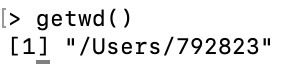
Comments
#